Send ngrok Network Traffic Logs to Azure Monitor
One of the main advantages to leveraging ngrok for traffic management—as an API Gateway or Kubernetes Ingress or just a load balancer—is the ability to see exactly what is passing through your network. ngrok has a full eventing system that can be used to export audit and traffic logs to an external system.
We recently added the ability to send logs directly to Azure Monitor via the Logs Ingestion API. With just a few clicks, you can send all your logging to Azure for further processing and storage.
Minimax is a market leader in fire protection and they use ngrok to connect to their devices.
“Forwarding ngrok traffic logs and audit events to Azure Monitor using the Logs ingestion API fits neatly into our tech stack,” says Przemysław Gonek, general manager of the Polish Design centre & Senior R&D Director at Minimax. “It provides comprehensive visibility into network activity, ensuring there’s no unauthorized access - a requirement from our SecOps team. This visibility also allows us to debug issues faster."
Enable the Azure Monitor integration
To configure this new Azure Monitor destination in ngrok, you will first need to set up and configure a new Azure Logs Workspace and Entra Application, as well as a new Data Collection Rule inside of your Azure account. Once you’ve completed those steps, configuring it in the ngrok Dashboard is as simple as creating a new event subscription, adding a few sources, and adding the Azure Log Ingestion API destination.
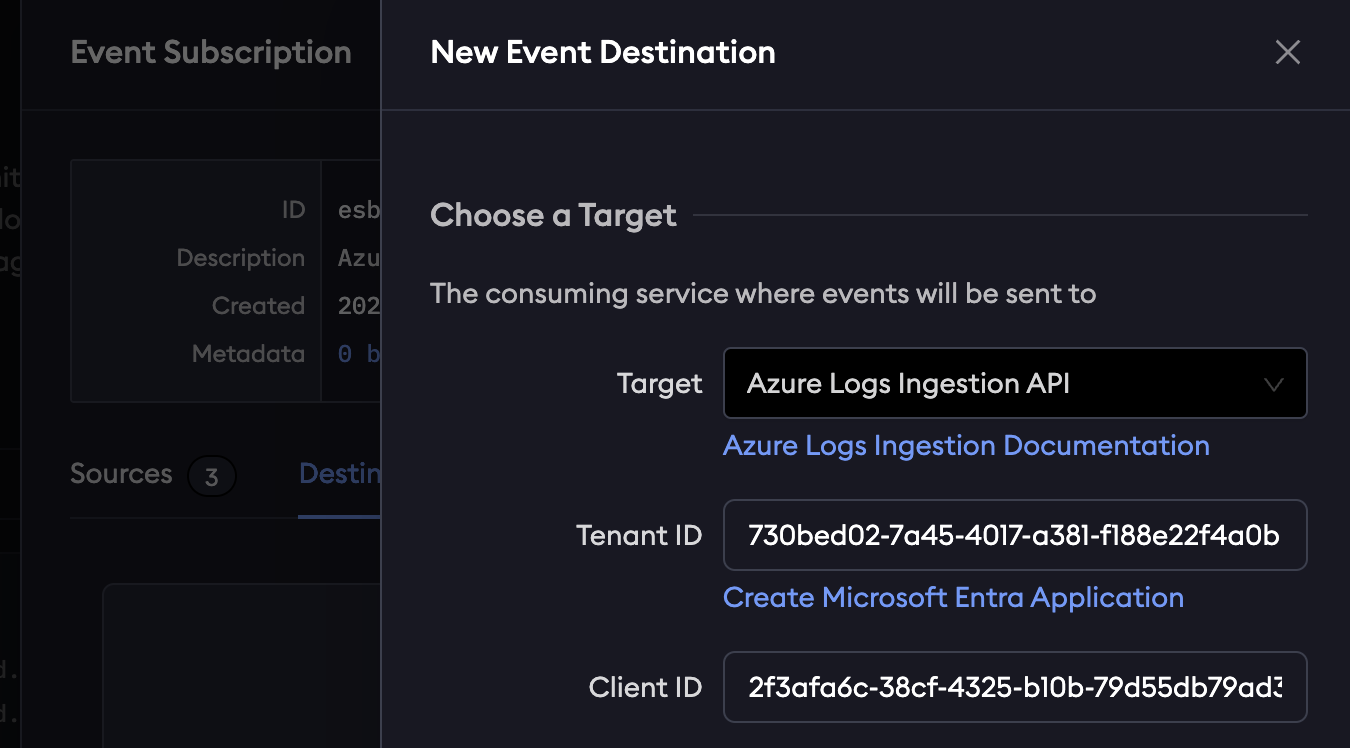
To make navigating Azure as easy as possible, we also published a new guide for configuring the Azure Logs Ingestion Event Destination. This provides you with a step by step guide to ensure you have all the correct information ngrok needs to send your logs to Azure.
Ready, set, log!
The new Azure Logs event destination is available today to all users alongside our other AWS Kinesis and Datadog destinations.
If you have any questions or feedback, please open an issue or discussion on our ngrok Github Community repo or send an email to support@ngrok.com.

